HOW TO PLAY M4A FILES IN ANDROID, WINDOWS, AND IPHONE
Introduction
We all know that audios occur in a variety of formats and sizes. While we’re all acquainted with MP3, have you heard of AAC, FLAC, OGG, or WMA? Or M4A?
Probably not. Even if you have, chances are that you don’t have the adequate working knowledge o this.
In this article, we’ll discuss the basic details of M4A, and also give you a brief on how to play M4A files in Android, Windows, and iPhone as well.

What is an M4A file?
M4A files are MPEG-4 audio-only files; these are encrypted with Advanced Audio Codec (AAC) or Apple Lossless Audio Codec (ALAC).
To comprehend this, you must first grasp the various formats in which these files are saved. Most audio files on a device are saved in one of three audio formats.
1. Uncompressed Audio File - These files have the highest quality, but the file size is so big that storing and distributing audio files in this format is impossible. PCM and WAV are two examples.
2. Lossy Compression Audio Format — In this format, audio files are compressed to take up the least amount of space while sacrificing some sound quality. MP3, M4A are two examples.
3. Lossless Compression Audio Format — This audio format compresses audio files without sacrificing sound quality, but the file size is massive, up to 5 times larger than lossy compression files. FLAC and AAC are two examples.
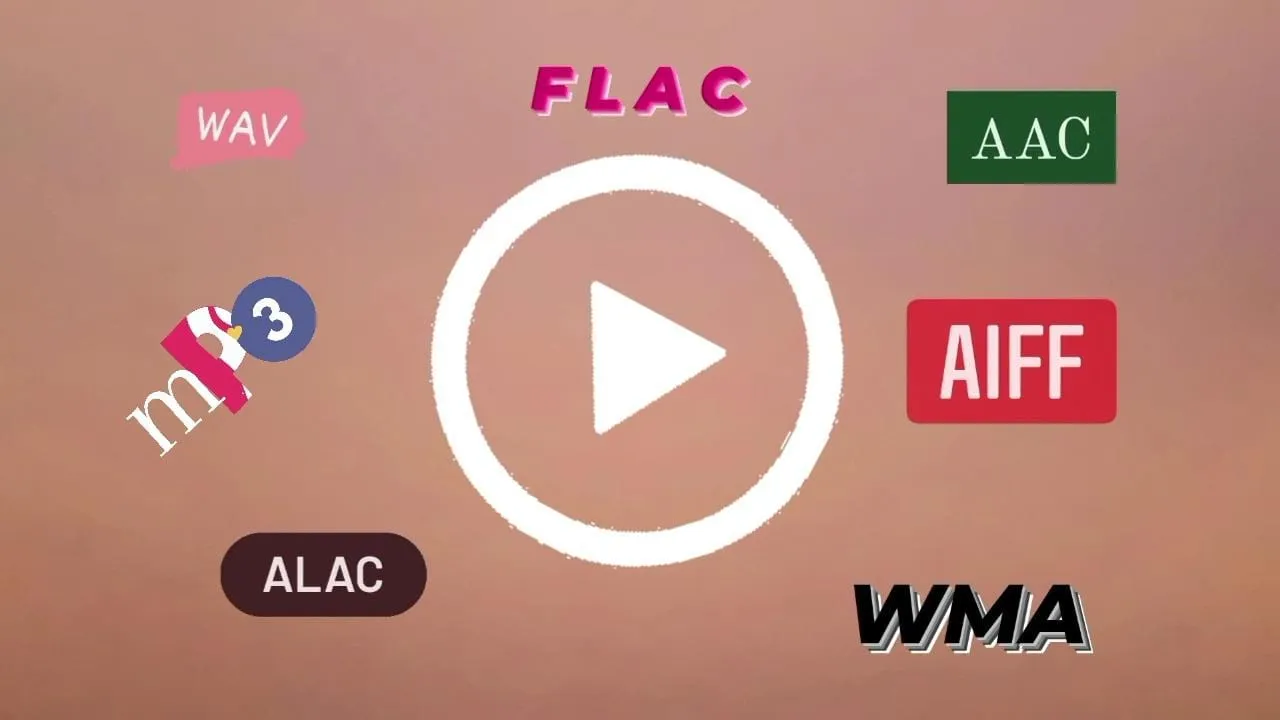
M4A files are part of the Audio Format with Lossy Compression category.
They’re encrypted in this format since the files are so little that they may be readily saved and shared. The quality of the sound is not very different.
Users can access M4A files without using a lot of Internet traffic, and they can save a lot of them because they take up so little disc space.
As previously stated, Apple iTunes and Apple Music employ the M4A file as the primary audio format for all of their devices, whereas Android devices use MP3.
How to play M4A files on your Android phone?
Before we come to this question, the first question that arises is- “Can Android even play M4A file formats?”. So we’ll address this question first.
M4A files can be played on Android smartphones, but they cannot be played with the native original music player. The .m4a audio file is not supported by the native audio player. It only works with the format mp3.
You’ll need to download a third-party Music Player App like VLC Player, Google Play Music, Poweramp, BlackPlayer, or others to play M4A files on Android smartphones. These third-party apps support the most commonly used audio formats, including .m4a, .mp3, .wav, and .flac.
Now, most Android smartphones’ default audio players are unable to play.m4a files. You’ll need to download a third-party audio player app from Google Play, as we suggested earlier.
You can open these files with any of the seven third-party audio player programs listed below.
Most music and video files found on the Internet are supported by VideoLabs’ VLC player.
Because it is lightweight, has a simple user interface, and is completely free, it is one of the best music players for playing M4A files.
Most audio formats, including .M4A files, are supported by the Google-developed music player. The software is free and has a simple, intuitive UI.
This music player from the Apps10X firm supports a wide range of audio formats, including M4A.
It includes a lovely design and a number of useful functions, such as a music mixer and an mp3 cutter, as well as support for wearable devices. It is available for free download.
How to play M4A files on your iPhone?
If you’ve been trying to figure out how to play M4A files on your iPhone, we’ve got some excellent news for you. It’s the default format for the music player on your iPhone, and it’s the native format of music sold through the iTunes store. You can listen to a piece of M4A music that has been downloaded to your phone or synced with iTunes on your PC. In the iPhone’s music app, all you have to do is select the song and tap Play.
How to play M4As on iPhone then?
1. Press the Music icon in the bottom bar of your iPhone’s Home screen.
2. Find the M4A song by scrolling through the song titles.
3. To start playing that music, tap the bar.
How to play M4A files on Windows?
VLC is a popular open-source piece of software that is free to use and can play and convert a variety of file formats. The VLC player can convert the M4A files to MP3 format and play them.
VLC Media Player is used to convert M4A files to MP3.
1. Launch the VLC media player app that has been installed on your computer. If the application is missing, you can get it for free from the VideoLAN website.
2. Select Media > Convert/Save…. from the main menu.
3. Select the File tab and click the +Add button to browse and add the M4A file to be converted in a pop-up Open Media window.
4. After you’ve added the file, go to the bottom-right corner of the window and select Convert/Save.
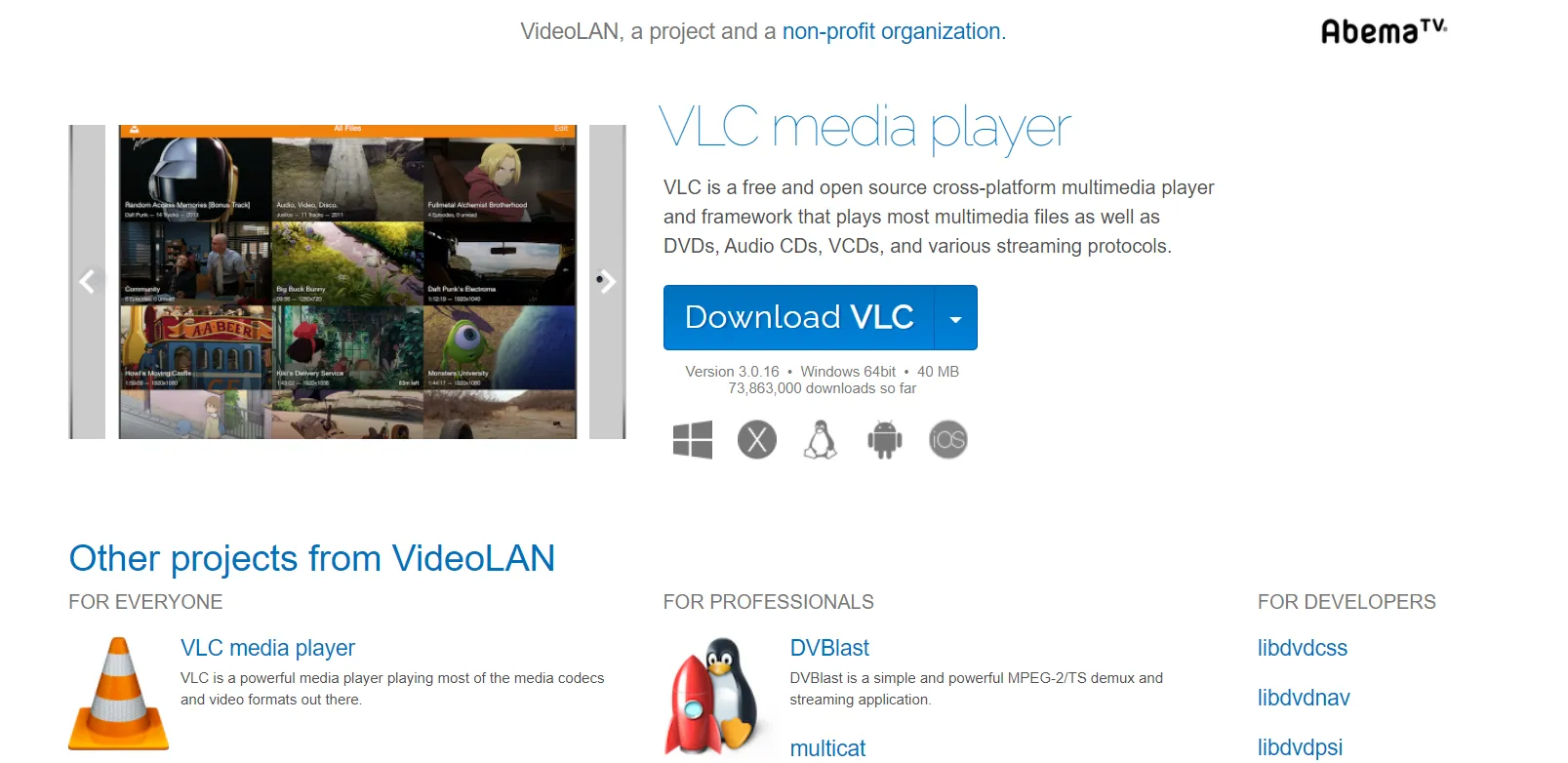
5. A new Convert window will appear on the screen. If it is not already chosen, activate the Convert option under the Settings section, and then select Audio MP3 from the Profile drop-down menu.
6. Choose the desktop folder to save the converted file under the Destination section of the Destination tab.
7. Lastly, to begin the converting process, click the Start button. You can verify the file from the selected folder after it has been transformed.
M4A files can also be played by Windows Media Player.
The proper codecs must be installed on your Windows Media Player in order to play M4A files. If your M4A files don’t have appropriate codecs, you can download them from the internet or use K-Lite Code Pack, which includes practically every codec needed to play them in Windows Media Player.
You can also transform the M4A files to a format that is compatible with Windows Media Player for easy streaming.
How to Uncomplicatedly Play M4A Files
Converting your M4A files to a more compatible format, such as MP3 or others, is a solid alternative for playing them without issue, and Wondershare UniConverter is an outstanding choice. The software supports file conversion in over 1000 codecs in lossless resolution and batch processing for Windows and Mac. You can even make changes to the file’s parameters if necessary. It also has a built-in player for playing your media files, making it a flexible M4A player Windows and M4A Player Mac utility.

